mount volume to ec2
Prepare mount volume
First you need to create a volume and attach it to an existing ec2 instance on AWS console.
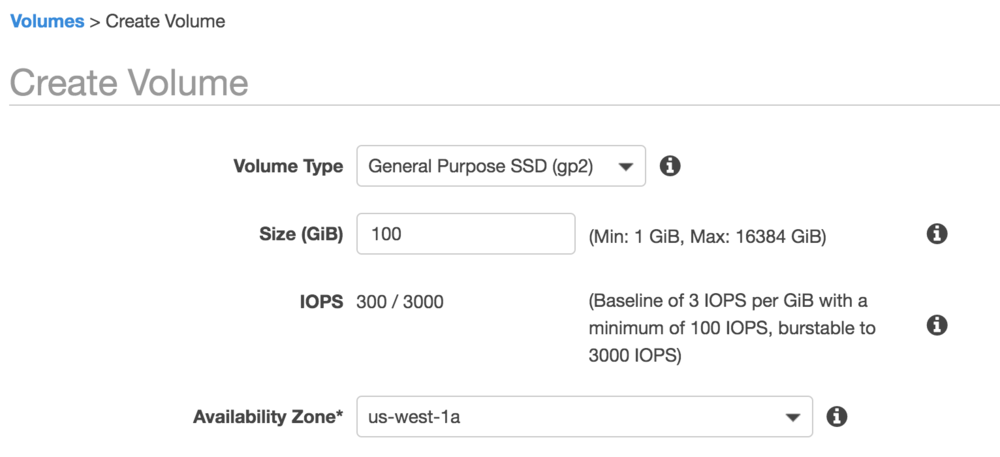
Mount volume to ec2
ssh to ec2, check volume with command sudo fdisk -l

This is the 100GB volume you just attached.
format it with command sudo mkfs.ext4 /dev/nvme1n1
Then mount it to your expected path
sudo mount /dev/nvme1n1 /var/lib/docker
(e.g. /var/lib/docker)
Mount volume automaticly after reboot
Above way of mount point will lost after reboot. You might need a solution to mount volume automaticly after every reboot.
You need to change /etc/fstab, so you should keep a backup sudo cp /etc/fstab /etc/fstab.orig
Then check volume UUID with command sudo blkid

Edit fstab sudo vim /etc/fstab
Append UUID=f74db2e5-575d-427c-a907-d3167a273b52 /var/lib/docker ext4 defaults,nofail 0 2
Check validity
sudo umount /var/lib/docker
sudo mount -a
df -hIf you can see 100GB mount point as following figure, then it’ll works on every reboot.
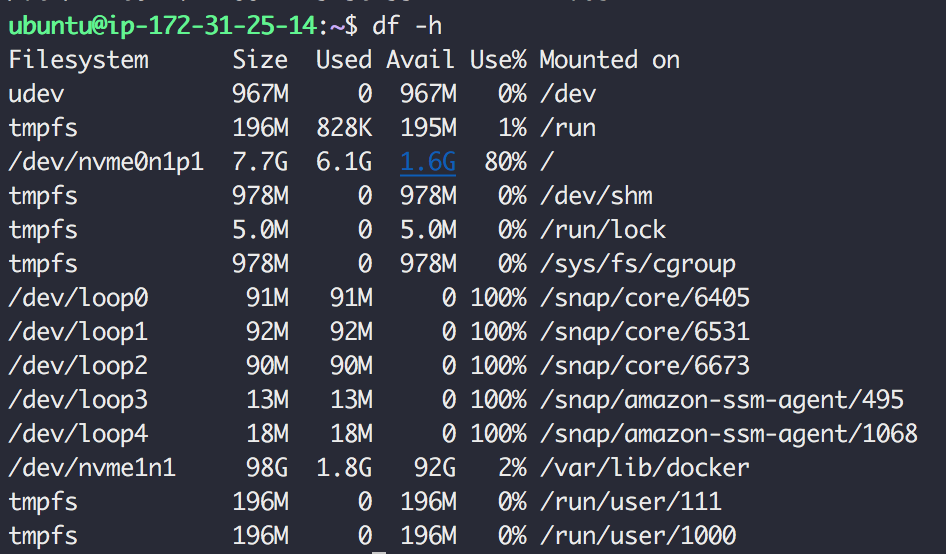
References
Making an Amazon EBS Volume Available for Use on Linux